How to archive email in Gmail
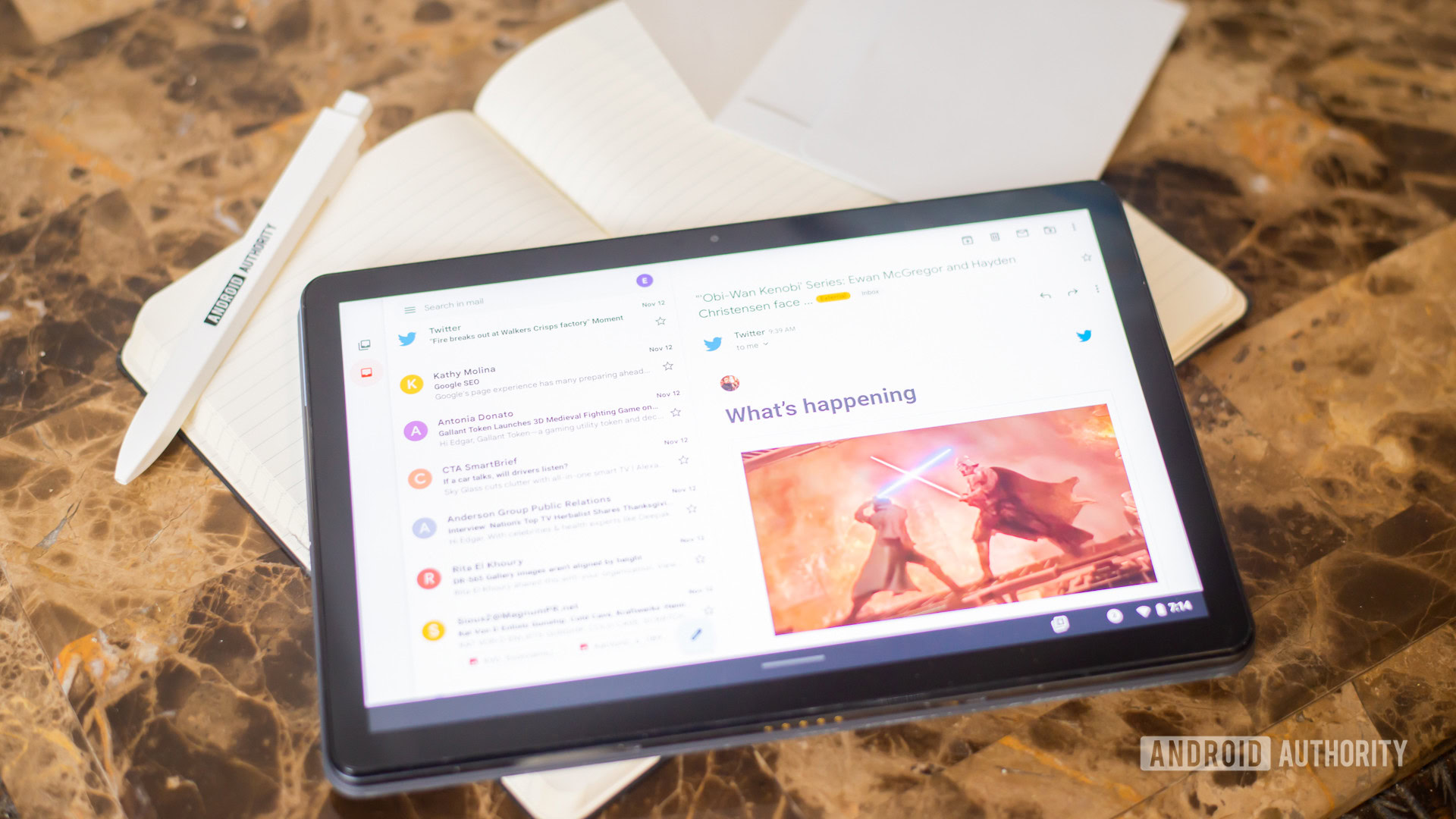
Edgar Cervantes / Android Authority
Gmail’s storage quota is so generous that you may never have to delete another email again. But at the same time, you don’t want hundreds or thousands of emails clogging up your inbox. So how do you archive email in Gmail to make them disappear from the inbox? That’s the topic of this article.
Read more: How to find archived emails in Gmail
QUICK ANSWER
To archive email in Gmail depends on whether you’re using the mobile Gmail app or the desktop app. On the mobile app, you can quickly archive an email by swiping it on the screen. On the desktop, you have to select it and choose the Archive button.
JUMP TO KEY SECTIONS
What does email archiving mean in Gmail?
First, a quick explanation on what email archiving actually means. When you archive an email in Gmail, it’s not actually deleted. Rather, Gmail simply removes the email from the current folder (label). Archived emails are still visible and accessible in the All Mail section, in case you ever need them again. They will stay there permanently, unless you choose to delete them.
How to archive email in Gmail (Android and iOS)
There are two methods to archive email in Gmail on either Android or iOS. Either the swiping method or the usual method.
The swiping method
First, tap the three horizontal lines at the top left-hand corner. This opens up your label list. Scroll down to the bottom and select Settings.
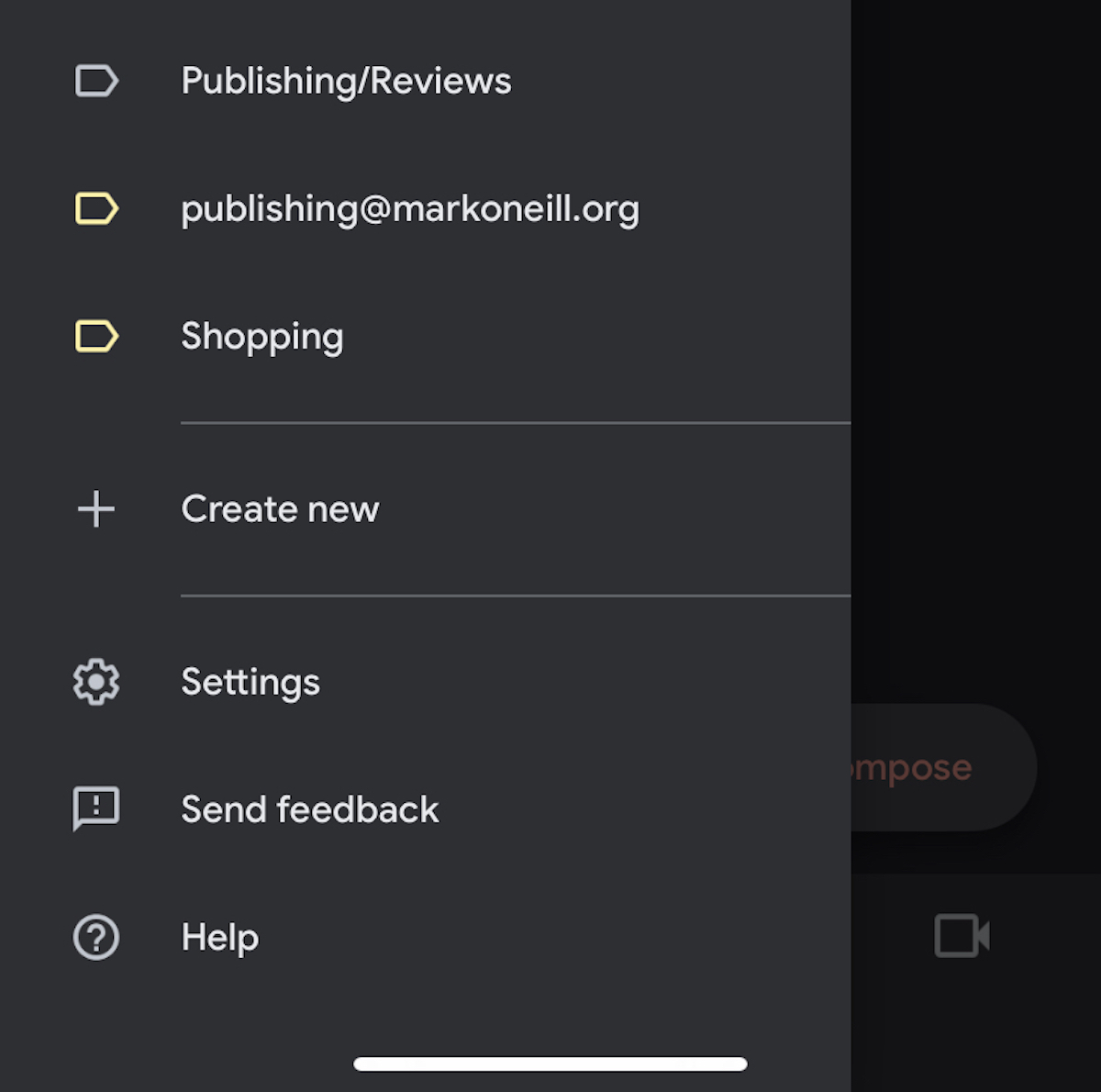
Now select Email Swipe Actions.
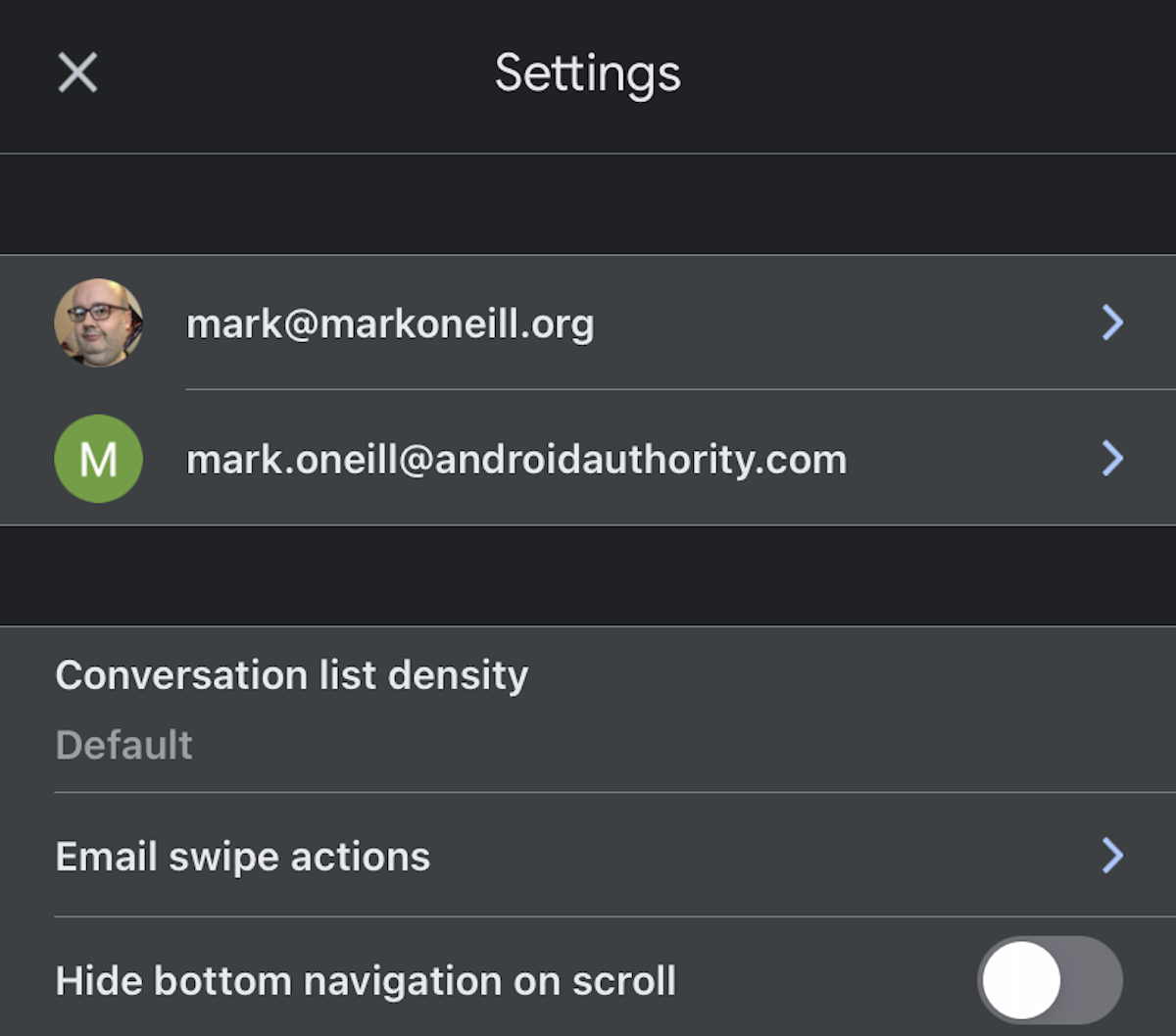
The next screen will let you configure what should happen when you swipe on an email. If archiving an email isn’t already one of them, decide whether you want the archive function to be a left swipe or a right swipe, and select the correct one accordingly.
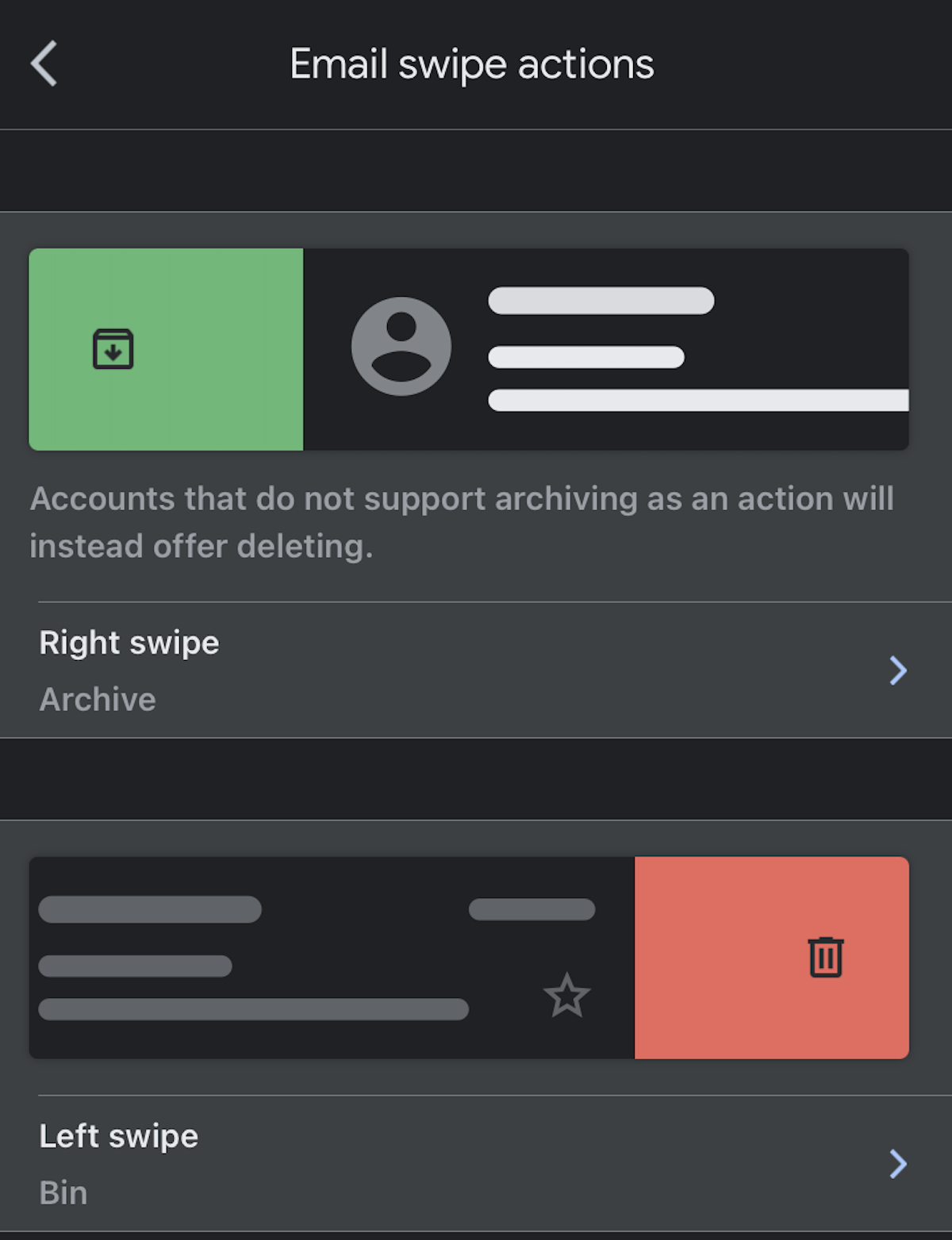
You’ll now be presented with swipe options. Choose Archive and then come out of the Settings.
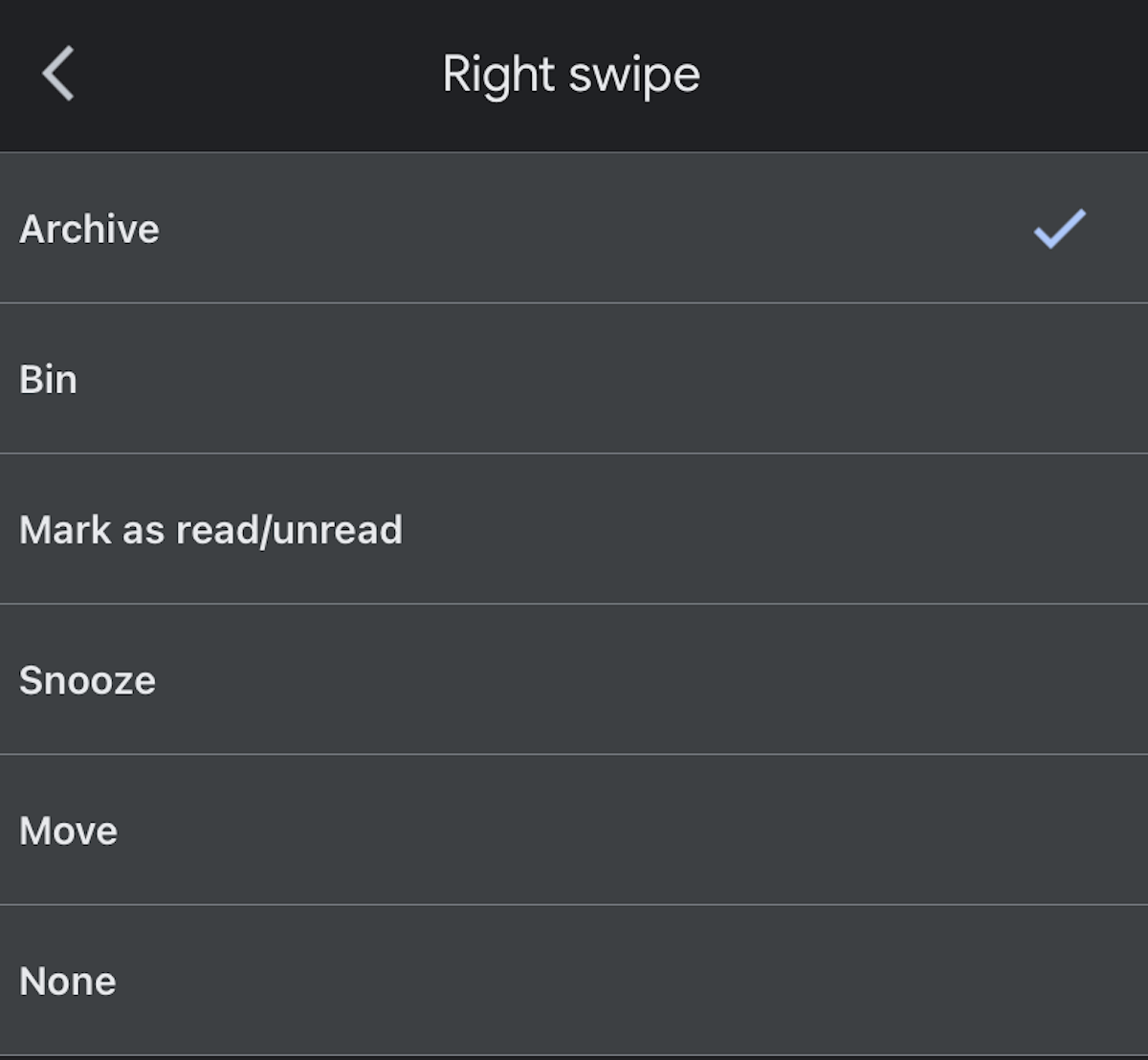
Now when you swipe on an email in the direction you specified in the Settings, it will be automatically archived.
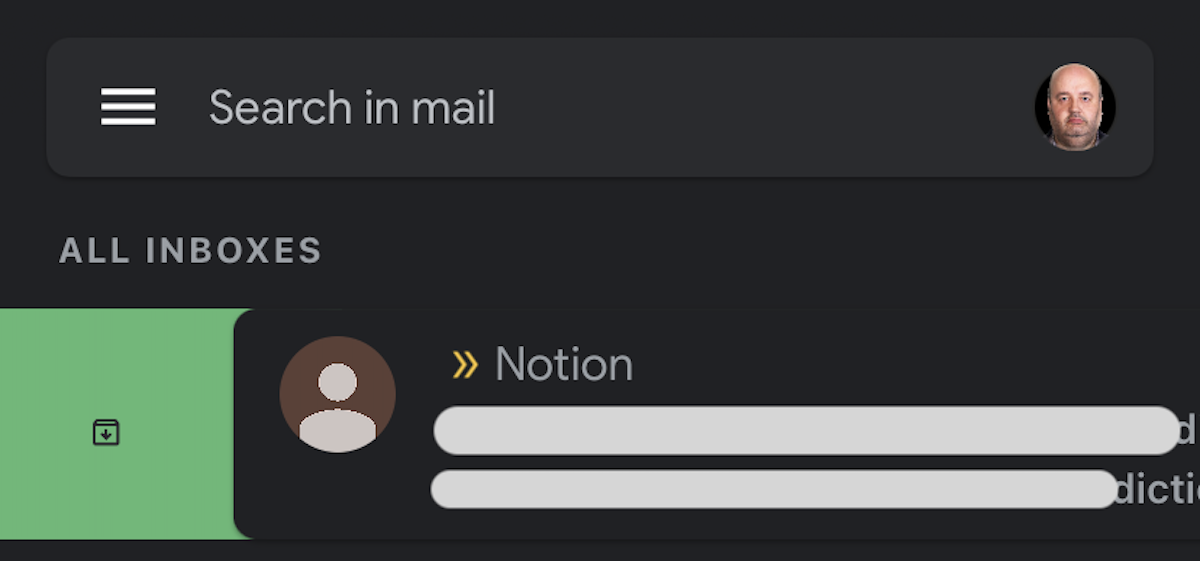
The usual method
The usual method is extremely straightforward. Simply open the email and click the square icon with the downward arrow, at the top of the screen. This will archive the email.
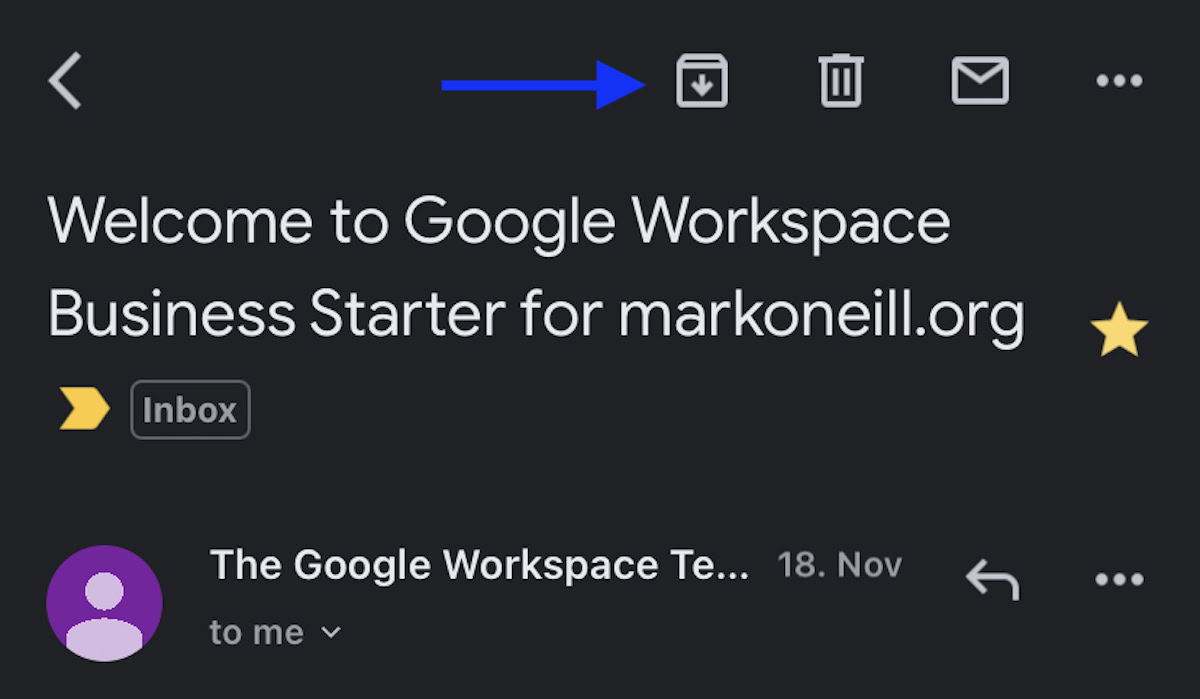
How to archive email in Gmail (desktop)
To archive an email in Gmail on the desktop is also very easy. There are three ways.
The first method is to archive an unopened email directly from the inbox. This merely involves ticking the email and selecting Archive at the top.

Mark O’Neill / Android Authority
The second method is if the email is already open. Then no ticking the email is necessary. Just click the Archive button like before.

The third method involves sending an email and archiving the whole message at the same time, thereby saving you an extra step. When you send an email and want to archive it at the same time, click the blue Send + button. The email will be sent and the whole conversation thread automatically archived.
If on the other hand, you want to send the email but not archive it, click the white Send button.
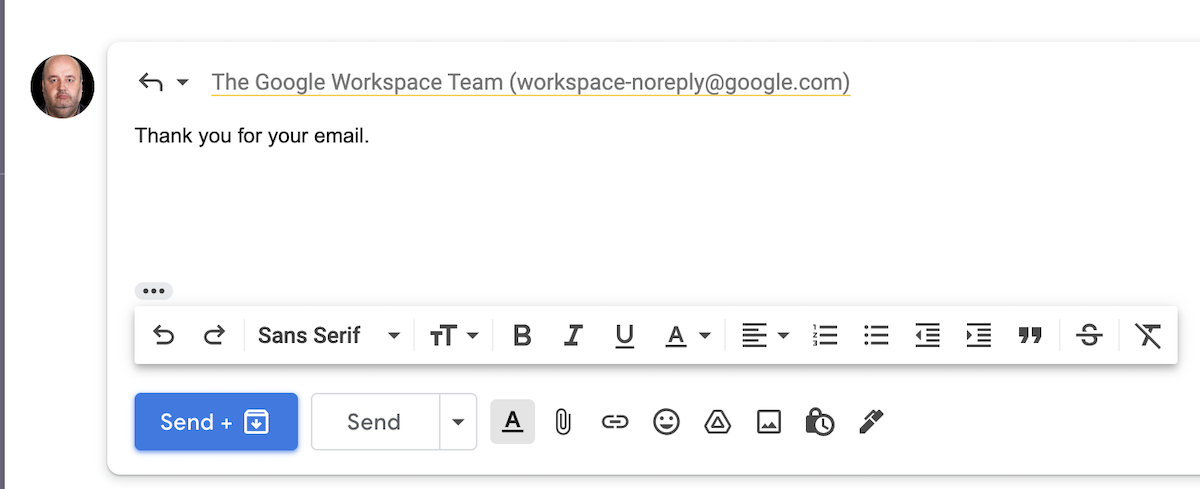
How to archive email in Gmail
Source: Reporters View PH
No comments